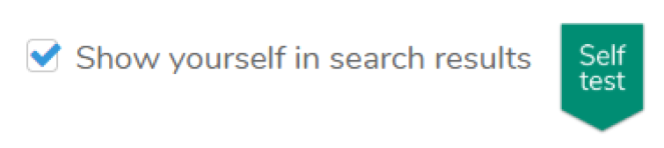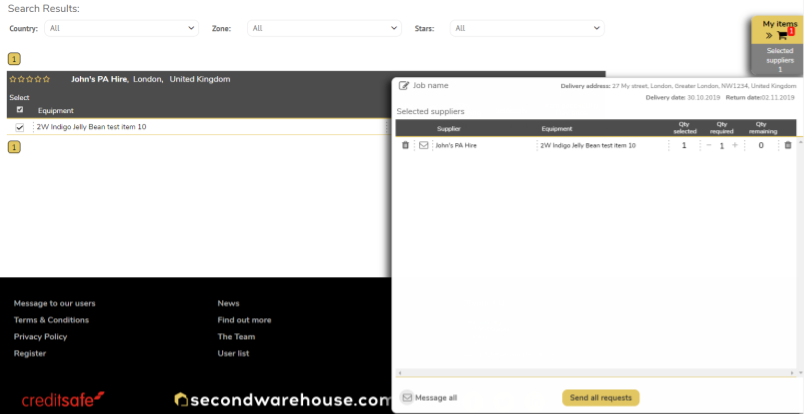When beginning the beta test, we suggest you first familiarise yourself with how Second Warehouse works by sending requests for your allocated dummy items to yourself using “Self-test”.
Self-test is activated by default. You can disable this at any time by going to:
Settings > Company Preferences > General settings and file upload
When Self test is activated, you and your Second Warehouse inventory will appear in search results. You can then select yourself as a supplier and get a real feel for how Second Warehouse works by acting as both renter and supplier in test negotiations.
Current RMS and Self-test information
To be able to use Second Warehouse from Current RMS, an equipment shortage needs to be reported. Since it is not possible to supply equipment for which you have a shortage in Current RMS, you will not see yourself in the search results.
You should, therefore, launch Second Warehouse directly from the Second Warehouse test website when Self-testing.
https://secondwarehouse.com/dev1542673/#!/top/layout1
Please carry out testing on desktop and mobile and feel free to use various browsers.
First step, pairing your Jelly Beans
-
Log in to the Second Warehouse test website on desktop and use the menu to navigate to your Second Warehouse equipment inventory.
-
Pair your Jelly Beans by following the instructions in the video
(In order to rent in or supply equipment, Current RMS users need to pair those items with the corresponding item names in Second Warehouse. Pairing an item only needs to be done once.)
Start with Self test
-
Log in to Second Warehouse website
-
Click the search bar and enter the name of one of the Jelly Beans you have added to your inventory.
-
Select it from the drop-down list and enter a quantity to search for. Repeat this process if you want to add more of your Jelly Beans and build a search list.
-
When your list is complete, enter delivery and return dates and click “Search”.
After a couple of seconds, you will be taken to the search results page. Since Self-test is activated, you will see yourself and your own available Jelly Beans at the top of the suppliers’ list.
-
Click the Select boxes next to your Jelly Beans to add them to the slide-out Items basket.
-
Click the Message icons to send a message or offer together with your request.
-
When you have added one or more Jelly Beans to the basket, click “Send all requests”.
-
You will receive a pop-up confirmation that your requests have been sent. In the pop-up, click “Jobs List”
The notification bubble at the top of the page will inform you that you have received a new message and your Jobs list will now contain two new jobs, one as a renter looking for Jelly Beans, and the other as a supplier receiving a request for Jelly Beans.
If you do not respond to a new request within ten minutes, you will receive a notification by SMS and email. Please check this.
-
Click on the “supply” job to open it. Fill in the details in the Current RMS section to create a new Opportunity Draft and click “Create and Connect”.
-
A new Opportunity Draft will be created in Current RMS and the job price, calculated by Current RMS, will be displayed in the negotiation window. The Current RMS price will remain in the window throughout the negotiation for reference.
-
Now you can begin a dummy negotiation by sending yourself a quote.
-
Send offers and quotes back and forth as many times as you like, opening and closing the renter and supplier negotiation windows as necessary.
-
Try sending and receiving messages and documents.
-
To finalise a deal, both parties have to click “Handshake”. You should then receive a pdf confirmation of your deal by email.
-
When you Handshake the deal, your Current RMS Opportunity draft will be changed to an Order with the Deal price set and the Sub-rental will be created for you.
Note that as a Current RMS renter, you will need to connect Second Warehouse suppliers to your Current RMS Opportunity. This simple process is done in the renter’s negotiation window and can be done any time after sending a request.
Testing the Current RMS integration
Now you know how Second Warehouse works, it’s time to create a dummy Opportunity Order in Current RMS which includes a shortage of Jelly Beans.
-
Launch Second Warehouse from the Current RMS Actions menu and resolve those shortages by requesting Jelly Beans from other Beta testers
-
Try searching for Jelly Beans other than those which have been allocated to you. The full list of test item Jelly Beans which you can search for can be found in this list
Jelly Bean list
| 2W Red Jelly Bean test item 1 |
| 2W Green Jelly Bean test item 2 |
| 2W Blue Jelly Bean test item 3 |
| 2W Yellow Jelly Bean test item 4 |
| 2W Orange Jelly Bean test item 5 |
| 2W Black Jelly Bean test item 6 |
| 2W White Jelly Bean test item 7 |
| 2W Grey Jelly Bean test item 8 |
| 2W Pink Jelly Bean test item 9 |
| 2W Indigo Jelly Bean test item 10 |
| 2W Violet Jelly Bean test item 11 |
| 2W Lemon Jelly Bean test item 12 |
| 2W Brown Jelly Bean test item 13 |
| 2W Mauve Jelly Bean test item 14 |
| 2W Lime Jelly Bean test item 15 |
| 2W Ginger Jelly Bean test item 16 |
| 2W Olive Jelly Bean test item 17 |
| 2W Lavender Jelly Bean test item 18 |
| 2W Amber Jelly Bean test item 19 |
| 2W Burgundy Jelly Bean test item 20 |
Mobile Version
The mobile version of Second Warehouse is a Progressive Web App and can be simply added to your home screen from your mobile browser.
It does not need to be downloaded from an app store.
During the beta test, “Settings” is only available on the desktop version.
Self-test is enabled by default but can be toggled on or off at any time on your Preferences page in Settings.
Note that you can still send real-world requests and negotiate actual deals while Self-test is activated – the system is still live!
No commission payments or CashBack earnings will be applied when using Self-test to negotiate with yourself.
Thanks again, and remember to report any issues using the bug report.